Like it or not, it’s that time of year again — time for daylight saving time. On Sunday, March 12, at 2:00 a.m. (local time), the majority of people in the United States will be “springing forward” and setting their clocks ahead by an hour. Along with losing an hour of sleep, it also poses an important question: will your phone automatically change for daylight saving time?
It’s a question that applies regardless of which phone you have. Whether you’re rocking an iPhone 14 Pro, a Samsung Galaxy S23 Ultra, or any other smartphone, it’s important to know whether or not you need to change it for the new time.

In the past, when we didn’t have smart devices to do the work for us, we had to remember to change the clocks ourselves — or find out the hard way. Of course, with non-internet-connected wall clocks, oven clocks, and some car clocks, you’ll still have to do that work.
Most smartphone clocks will automatically adjust if your software is up to date. If you previously monkeyed with the settings and changed the date or time defaults, you may have to update your clock yourself to ensure it’s ready for daylight saving time.
How to update your iPhone for daylight saving
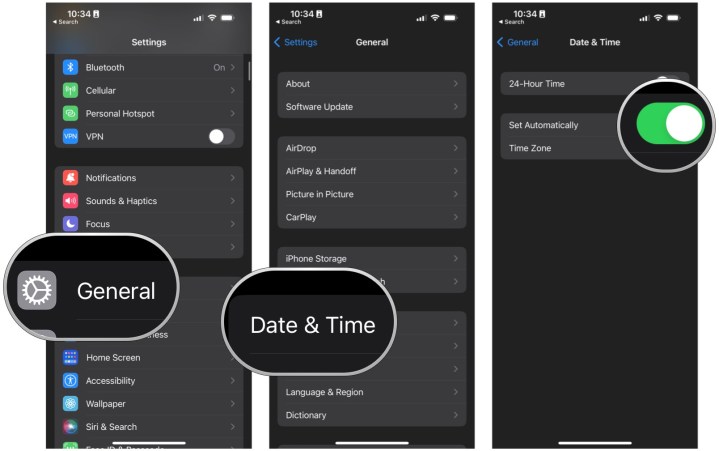
First, let’s look at how to update the time for daylight saving on the iPhone. If you have an iPhone, like the iPhone 14, go to the Settings app, select General, then Date & Time, and toggle on Set Automatically.
Once that’s done, your iPhone time will automatically update in accordance with any daylight saving changes — no extra work from you required!
How to update your Android phone for daylight saving
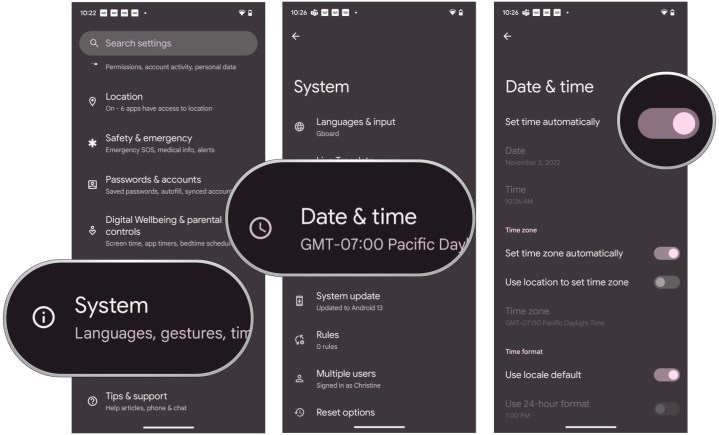
The process for Android is mostly the same, though it follows a slightly different process. On an Android phone like the Pixel 7, go to Settings, System, Date & Time, and toggle on Set Automatically.

On a Samsung phone, like the Samsung Galaxy S23, you’ll need to follow a slightly different path. Go to Settings, General Management, Date and Time, and make sure Automatic Date and Time is turned on.
Other daylight-saving phone tips

Although the above steps should be all you need to worry about, there are some other things you can do to be extra sure your phone changes when it should for daylight saving time.
If you haven’t updated your phone in a while, it’s worth checking to make sure it’s running the latest available software. On an iPhone, open the Settings app, tap General, and then Software Update. If you have an Android phone, go to the Settings app, scroll down the page, and tap on Software update or System update (the wording will be slightly different depending on which Android phone you have).
Outdated software shouldn’t impact your phone automatically changing for daylight saving time, but it certainly doesn’t hurt to install an update if one is available.
If you have any alarms set on your phone, they’ll also automatically update to the new daylight saving time without any extra work required from you.

